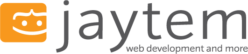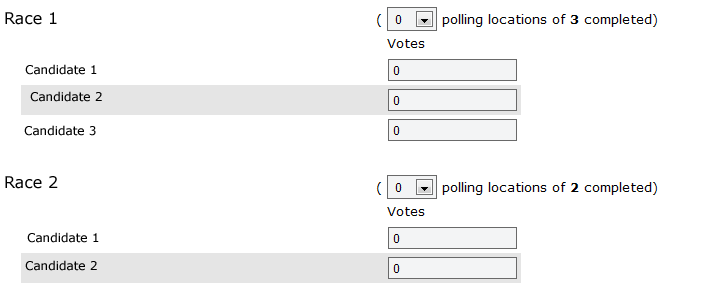In my earlier post, “What is Responsive Web Design? The Problem…“, I outlined one of the many issues facing web developers today, namely how to deal with all of the different devices, screen sizes, and capabilities now available for users to interact with a web site.
One answer is to use Responsive Web Design.
Responsive Web Design is a concept that was first introduced by Ethan Marcotte on the A List Apart web site on May 25, 2010. His article title simply Responsive Web Design lays out a concept of designing and developing a web page that adapts to it’s environment to provide an elegant and efficient user experience, regardless of whether a user is using a high definition desktop monitor, or a cell phone with 320 x 480 pixel resolution.
Responsive Web Design uses a combination of fluid grids, flexible images, and CSS3 media queries to create a platform agnostic web site, that adapts and reflows as needed,hiding or reveling elements, or changing font sizes, line heights and leading to introduce alternate page layouts as the resolution changes. to optimize the reading experience on different screen sizes.
While Ethan’s solution is powerful, and elegant, it is not the solution for every situation. Careful consideration needs to be given to each project, to provide the most appropriate solution. This is a topic that Ethan himself addressed in a blog post on his website Unstoppable Robot Ninja, which is a great read for anyone who is serious about web development.
The great news is that people are jumping on the Responsive Web Design bandwagon, and producing some incredible websites. Here is just a small sampling of some of the websites that I have run across:
- http://robot-or-not.com/#
- http://css-tricks.com/
- http://yaronschoen.com/
- http://handcraftedpixels.co.uk/
- http://thinkvitamin.com/
- http://colly.com/
And there are so many more. In fact, this concept is catching on so well, that Ethan has written a book Responsive Web Design, which is being released from A Book Apart on June 7. I am very excited to get my hands on this book. I follow several people on Twitter who have gotten a sneak peek, and they all have rave reviews.
I am a firm believer in the power of Responsive Web Design, and over the next several months I will be spending a lot of time researching, investigating, and practicing with the concepts. I will do my best to share what I learn in this blog, so I hope you will continue reading.